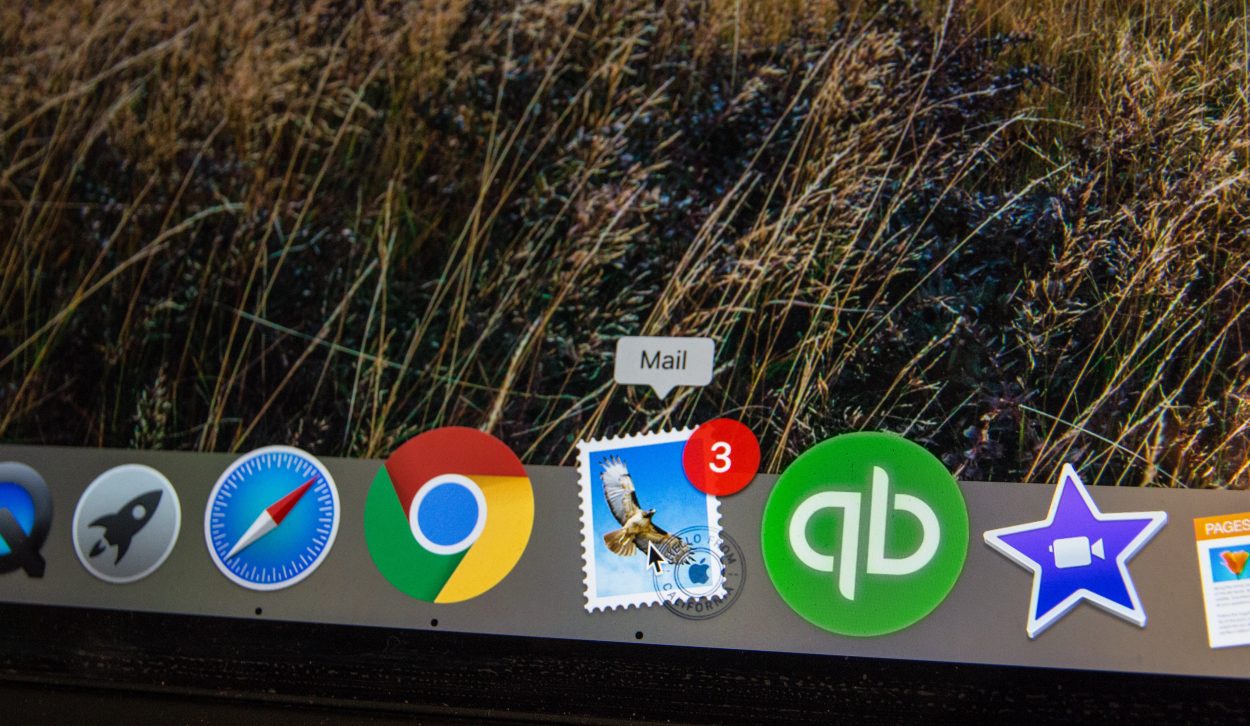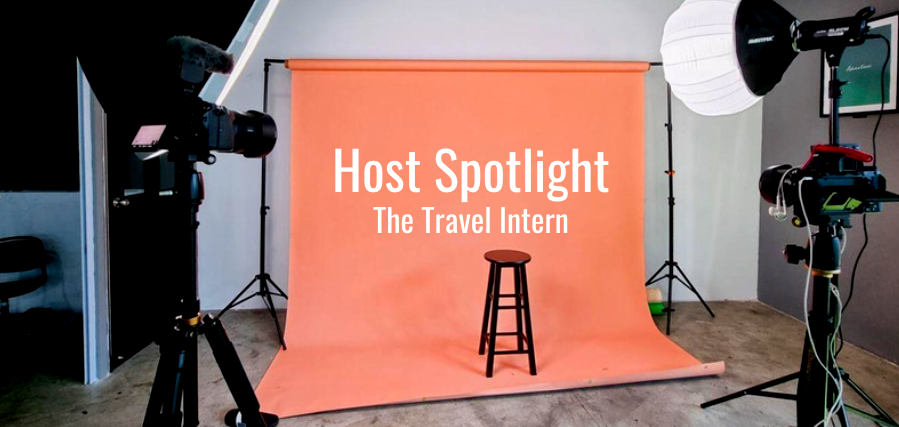Hello, friends of Filmplace. We are excited to introduce our new inbox messaging system.
Filmplace users, hosts and filmmakers alike, can now enjoy a sleeker, faster, and more convenient way to communicate with one another.
First, let’s show you where you can locate all messages from your inbox.
WHERE TO FIND IT
Once you sign in to your account, you will be taken to your dashboard. From there you will see your ‘Inbox’ to the right of your ‘Dashboard’ tab. It is circled in yellow to help you find it.
INBOX FEATURES
In your inbox, you will be able to view all your messages. It should look something like this.
From there you will find your inbox messages with a neater design and a more integrated third column.
Now, let’s take a closer look at the new inbox features.
How to Filter Messages
Have lots of messages and need a quick and easy way to sort through them? With our ‘Filters’ feature, you can now find what you’re looking for much faster.
Filters Button (right of search bar) Sort and Filter By
You can find the ‘Filters’ button to the right of the search bar. Once selected, you have the option to sort your messages by Latest, Archived, and Starred. You can also filter by Enquiry or request, Confirmed booking, Post booking, and Reviews needed.
Archived Messages
If you would like to save older messages from your inbox you may use the ‘Archived’ feature to save them. To do this simply select a message you would like to archive, then click on the icon that looks like a filing system that reads “move to archived” when you hover over it.
Once selected, your message will move from ‘All Messages’ to ‘Archived’. You can find all archived messages in the ‘Archived’ folder by clicking on the hamburger icon.
Quick Replies
Users are now able to send quick replies, which are prewritten replies that you can instantly send to other users through the inbox.
Click on the ‘New Reply’ button to create a new quick reply message.
To make things even more simple and convenient for you we have added shortcodes that you can input in your quick replies to make writing them even quicker.
Shortcodes include information about the listing, the guest name, and check-in and check-out dates. Selecting a shortcode will automatically input that information into your quick reply message.
To send a quick reply click on the envelope icon at the bottom of a message.
That icon will display all your quick replies. Select the one you would like to send in your message by clicking ‘Send This’.
Scheduled Messages
Hosts: to schedule a message for your guests create a message in the ‘Scheduled Messages’ feature. You can find this under your Inbox Settings by expanding the hamburger icon.
Click on ‘New Message’ to create a scheduled message to send to guests when a booking is confirmed.
Shortcodes are also available to use in scheduled messages. Scheduling this message will send it to every guest once their booking is confirmed.
Now that we have gone through all the features and shown you how easy it is to use your inbox to send and filter messages, why not try it yourself? Send a message on Filmplace Inbox.